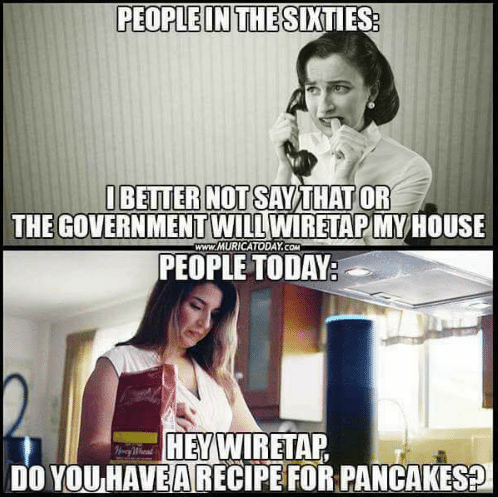Whether you’re in an in-person therapy clinic where you see clients one on one or in your own office at home providing virtual therapy, there may be a breach of confidentiality hiding in your midst. As a web-developer turned virtual therapist, I’m always considering the ethics of cybersecurity (check out the video below on a similar topic). I’ll admit, however, that I hadn’t thought deeply about the ways where our environment when sitting alone in a quiet room with ear buds on could actually still be a breach of client confidentiality and data privacy. Many of us keep our phones, Echos, Google Homes, and other devices nearby for the practicality. They can feel like benign features used to make life easier– and yet, these devices are always actively listening and could technically pick up sensitive client data. Whether or not that data breach is meaningful is up for interpretation (ie. large swaths of data on servers that cannot be distinguished by people). This does not mean that the risk is zero, however, and is something that the mindful therapist should consider whether in e-practice or in person. It can be useful to do a security audit of your devices and consider whether or not they belong in your therapeutic space.
As a therapist, you’re not required to turn off “Hey Siri,” “Hey Google,” “Alexa” or any voice assistant feature on your personal device. However, there are some important considerations depending on your setting and your clients’ privacy:
When you might want to turn it off:
• Confidentiality: If your sessions take place where your device’s microphone could pick up sensitive client information, there’s a risk (however small) of accidental activation or data capture.
• Client comfort: Some clients may feel uneasy knowing a device is “listening” nearby, which could affect trust or openness.
• Legal and ethical standards: Depending on your jurisdiction, clinic policies, or professional codes, there may be guidelines about electronic device use during sessions to protect client privacy.
When it might be okay to leave it on:
• If your device is in another room or well outside the session environment.
• If you’re confident that the device won’t activate accidentally.
• If you explicitly inform clients about the presence of voice assistants and get their consent.
Best practice suggestions:
• Consider muting or turning off wake word detection during sessions to minimize any risk.
• Use manual activation (pressing a button) if you want to use the assistant without continuous listening.
• Keep your device’s software updated and review privacy settings regularly.
Ultimately, your priority is protecting client confidentiality and creating a safe therapeutic environment. If turning off “Hey Siri” helps with that, it’s a simple and effective step.
On iPhone
“iPhones do listen for wake words like “Hey Siri” or, starting with iOS 17, just “Siri.” This means your iPhone is always passively listening for those phrases, even when the screen is off or the device is locked. However, Apple states that Siri only processes audio locally on the device until it detects the wake word; it doesn’t send data to Apple servers unless the wake word is recognized and Siri is activated. discussions.apple.com+2lifewire.com+2voicebot.ai+2discussions.apple.com
If you’re concerned about privacy, you can disable this feature. To turn off the wake word detection:
1 Open Settings.
2 Go to Siri & Search.
3 Toggle off Listen for “Hey Siri”.
On Android
Android devices with Google Assistant also listen for wake words like “Hey Google” or “OK Google.” Similar to iPhones, the device uses passive listening to detect these phrases so it can activate the assistant.
Here are some key points about how it works on Android:
• The microphone is always listening locally for the wake word, but Google says it only starts recording and sending data to servers once it detects that wake phrase.
• This means the device processes audio locally until activation, aiming to protect privacy.
• You can disable the “Hey Google” detection to stop your phone from passively listening for wake words.
• To turn off “Hey Google” on most Android devices:
1 Open the Google app.
2 Tap your profile icon or the “More” tab.
3 Go to Settings → Google Assistant.
4 Select Hey Google & Voice Match.
5 Toggle off Hey Google.
Amazon Alexa Devices
• Mute the microphone:
◦ Most Echo devices have a physical mute button (usually with a microphone icon with a slash).
◦ Press this button to turn off the microphone — Alexa won’t listen until you unmute.
◦ The device will usually show a red light ring to indicate the mic is off.
• Disable “Alexa” wake word (limited options):
◦ You can’t completely disable the wake word but you can change it:
▪ Open the Alexa app → Devices → Echo & Alexa → select your device → Wake Word.
▪ Choose a different wake word (Amazon, Echo, Computer).
◦ To stop Alexa from listening entirely, use the mute button.
Google Home / Nest Devices
• Mute the microphone:
◦ Most Google Nest/Home devices have a physical mic mute switch or button.
◦ Slide the switch or press the button to mute.
◦ A red/orange light usually indicates the mic is off.
• Disable “Hey Google” wake word:
◦ You cannot disable the wake word without muting the mic.
◦ Muting is the way to stop the device from listening passively.
Apple HomePod
• Mute Siri:
◦ There’s no dedicated physical mute button on HomePod.
◦ To disable “Hey Siri”:
▪ Open the Home app on your iPhone or iPad.
▪ Press and hold your HomePod icon.
▪ Scroll down and toggle off Listen for “Hey Siri”.
◦ This disables hands-free Siri activation, but you can still activate Siri by touching the top.
Summary
• For all devices, muting the microphone physically or disabling wake word detection (if available) stops the device from passively listening.
• There is no way to stop these devices from listening unless you mute or disable wake word detection.
• When muted, they won’t respond to voice commands until you unmute.